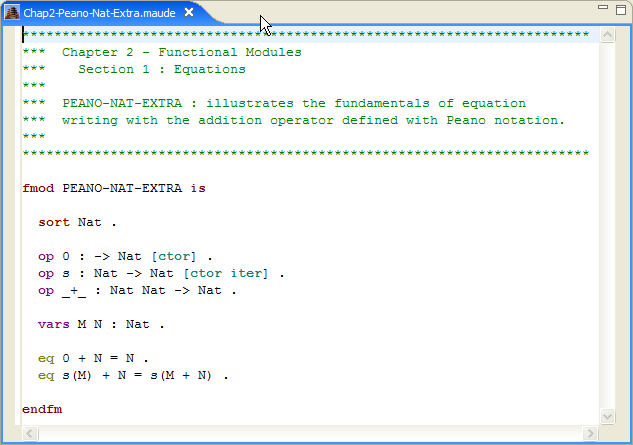
The Maude Editor showing one of the example files available at tha Maude web site.
The editor allows us to write Maude programs. It also allow us to interact with the Maude process sending those programs to it. It is composed by the textual editor, the toolbar and the menu bar.
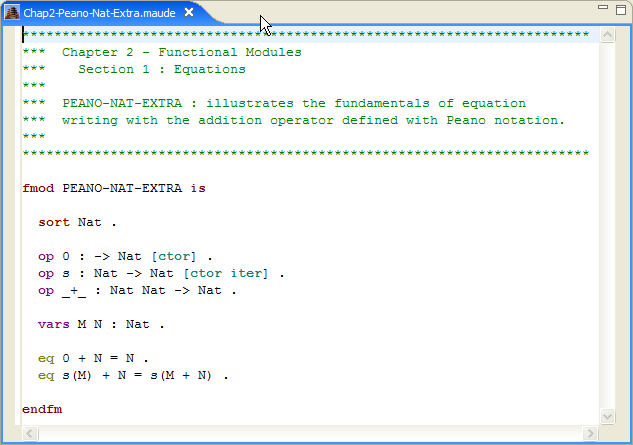
The Maude Editor showing one of the example files available at tha Maude web
site.
This editor provides syntax highlight capabilities as is shown in the figure. It also provides the default shortcuts of the Eclipse editors to make more easy to write Maude programs. The user interface provided to the user permits to send text to active Maude process.
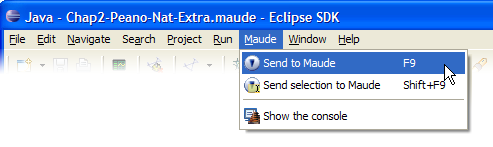
The Maude Editor menu.
![]()
The Maude Editor toolbar.
You can press F9 to send all the contents of the active editor to the Maude Console and SHIFT+F9 to send only the selected text. You can use alternatively the menu options, or the buttons of the toolbar (1 and 2 of the figure respectively). The third button of the toolbar shows the Maude Console.